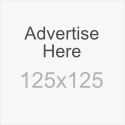@ARJUNA^GANTENG AKAN BAGI BAGI INFO TENTANG mIRC
CHANSERV INFORMATION
ChanServ has been created in order to stop channel takeovers, automate channel management, and to make life easier for users in general. Over the years many different commands have been added to ChanServ. These commands are discussed in this document. ChanServ may be accessed through either /chanserv or /msg chanserv@services.dal.net. For the purpose of this document, we will use /chanserv as the command, however, some IRC clients (e.g. BitchX) do not support /chanserv and you will have to use /msg chanserv@services.dal.net.
Registering a channel
Syntax: /chanserv register #channel password description
Information: The REGISTER command allows a user to register his/her channel (if it is not already registered) quickly and painlessly by typing one line. In order to register a channel, the user must specify the channel, the password that he or she, and a short description of his channel.
Note: Under no circumstances should you give out the password to anyone. DALnet will NOT help with takeovers if you have shared your password. Also, try to make your password something that might be simple to you but would be hard for others to guess. In order to find out if a channel is registered or not, type /chanserv info #channel, more on that later. Also, do not forget to use the # sign when registering a channel.
Example: /chanserv register #SeMaRaNgLoVe m3dj35 My home online. This would register the channel #SeMaRaNgLoVe with the password m3dj35 (a pretty complex password for someone to just guess out of the blue) and the description "My home online."
Dropping a channel
Syntax: /chanserv drop #channel [dropcode]
Information: This command will allow you to drop a channel you are a founder of. You must first use the command alone and then you will receive a drop code which you type in with the command.
Note: You must identify to the channel before being able to drop it.
Example: /chanserv drop #SeMaRaNgLoVe
This is the initial command, after which I would see something like this in my status window:
-ChanServ- Dropping a channel is permanent and cannot be undone!
-ChanServ- To confirm, type: /chanserv DROP #SeMaRaNgLoVe 13151683216
After that, I would type the command /chanserv DROP #SeMaRaNgLoVe 13151683216 to finalize if I was sure.
Identifying as a channel's founder
Syntax: /chanserv identify #channel password
Information: The identify command identifies the user as the founder of that channel and gives the user access to founder-based commands.
Retrieving a password
Syntax: /chanserv sendpass #channel email
Information: The sendpass command allows the founder to have his channel password sent to the email address associated with the channel in the services database. Using that function, the founder may have his password sent to him incase of a lost/forgotten password.
Adding/removing/listing SOps
Syntax: /chanserv sop #channel add/del/list/wipe [nick]
Information: The command allows the founder to add or remove a SuperOP to the channel access list. The list command, however, can be accessed by AOps' and up.
Adding/removing/listing AOps
Syntax: /chanserv aop #channel add/del/list/wipe [nick]
Information: This command lets any SOp or the Founder add or remove auto ops from the channel. The LIST argument in the command can be accessed by AOps and up.
Note: The AOp list is limited to 300 entries. Wipe may only be used by founder
Adding/removing/listing AKicks
Syntax: /chanserv akick #channel add/del/list/wipe [nick/host]
Information: Akicks are Auto Kicks and may be added by a SOp or Founder; however only a founder may wipe akicks
Oping / Deoping people
Syntax: /chanserv op/deop #channel nickname
Information: This command is pretty simple, it allows you to op or deop a nickname in a channel without having to be opped or even be in the channel. You must be an AOp or higher in order to use this command.
Note: You may not deop someone who has higher ChanServ access than you
Mass kicking a channel
Syntax: /chanserv mkick #channel
Information: The MKick (Mass Kick) command is used in case of a desync (more information in the Netsplits document) in which case the channel has to be closed and reopened.
Note: The command may not be used if someone higher than you is in the channel. (e.g. AOps can't mkick when a SOp is present, SOps can't mkick when the founder is present).
Mass Deoping a channel
Syntax: /chanserv mdeop #channel
Information: The MDEOP command will deop everyone in the channel who have equal or less access in ChanServ than the person using the command.
Setting options in channels
The SET command has many different arguments including FOUNDER, PASSWD, DESC, MLOCK, OPGUARD, KEEPTOPIC, URL, IDENT, RESTRICT and VERBOSE. All these commands will modify and change how ChanServ acts in your channel and you should take some time to get familiar with them as they will help you in keeping your channel secure.
Note: To use the ChanServ SET command and its arguments, make sure you are identified as the channel founder (more below).
Changing channel founders
Syntax: /chanserv set #channel founder
Information: The FOUNDER argument of the set command will allow the user that uses this command to change the channel founder to himself.
Note: The nickname that the user is using must be registered or the command will not work
Changing channel passwords
Syntax: /chanserv set #channel passwd oldpassword newpassword
Information: This argument will change the password of the channel from an old password to a new password. It is a good idea to rotate your password once every few months to improve security.
Example:/chanserv set #SeMaRaNgLoVe passwd m3dj35 m3dj36
This command will set the channel password from m3dj35 to m3dj36
Changing channel description
Syntax: /chanserv set #channel desc newdescription
Information: The DESC argument lets a user change the description of his or her channel which can be viewed through the /chanserv info command.
Example: /chansev set #SeMaRaNgLoVe desc SeMaRaNgLoVe's home on the web!
This command will change #SeMaRaNgLoVe's channel description to 'SeMaRaNgLoVe's home on the web!'
Changing the channel modes
Syntax: /chanserv set #channel mlock modes
Information: The MLOCK command is one of the most important commands to maintain channel security. Below is a list of all the possible modes and what they do:
+R - Only registered nicks allowed. Very useful if you wish to stop clone attacks, since most clone attacks use unregistered nicks.
+n - No external messages. This option prevents people who are not in channel from sending messages to that channel.
+t - Only ops set topic. This command will make sure non-ops cannot change the topic of the channel.
+s and +p - Both commands set the channel to be invisible in /list commands, but +s also sets it invisible in whois, both settings are a good way to keep unwanted users out of channel.
+i - This option makes the channel closed to anyone unless an op invites them or they have ChanServ invite them using the /chanserv invite command.
+k - This option sets a password on the channel which a user must type in order to join.
+l - This option limits the amount of users that may join the channel.
+m - This option prevents anyone who is not voiced or OPed from talking in the channel.
+c - This option will disable any control codes (color, bold, underline, reverse) from being sent to the channel and will those messages. Also useful against clone attacks.
For more information on modes check out http://help.dal.net/docs/modes.html
Note: Some of the options require another argument (ie. +l needs a number, +k needs a password) so the arguments need to be specified in the order of the options. (ie. +kl password number)
Example: /chanserv set #SeMaRaNgLoVe mlock +ntR-s
This command would set #SeMaRaNgLoVe to +ntR-s which means only ops can change topic, no external messages, registered nicks only and secret can't be set.
Setting OPGUARD on and off
Syntax: /chanserv set #channel opguard on/off
Information: When this argument is set on only AOps, SOps and the Founder will be allowed to be an op in the channel, everyone else will automatically be deopped.
Setting KEEPTOPIC on and off
Syntax: /chanserv set #channel keeptopic on/off
Information: If a channel becomes empty (last person leaves), ChanServ will save the topic if this option is set on so that next time someone comes in the topic will be recreated with the nick who set it.
Making a URL show in the info
Syntax: /chanserv set #channel url [URLhere]
Information: This command lets you set the URL for your channel which can be viewed through the /chanserv info command. To remove a URL, type the command without a URL at the end
Ops have to identify before getting opped
Syntax: /chanserv set #channel ident on/off
Information: The ident argument regulates whether people can get opped in the channel automatically without having to identify (access list) or must identify. (Please see http://help.dal.net/docs/nickserv.html#5 for more information on access lists).
Restricting a channel to AOps and higher
Syntax: /chanserv set #channel restrict on/off
Information: The RESTRICT argument, when set on, will not allow anyone who is not on the channel access list to join the channel and will automatically kick and ban them.
Turning VERBOSE on and off
Syntax: /chanserv set #channel verbose on/off
Information: The VERBOSE argument, when set on, will notify channel ops of any changes made to the channel access list (ie. aop added/removed, sop added/removed, akick added/removed).
An example of output would be:
-ChanServsmiley#SeMaRaNgLoVe- [VERBOSE] SeMaRaNgLoVe!SeMaRaNgLoVe@sun.2kservices.com => aop #SeMaRaNgLoVe add |SeMaRaNgLoVe|
Setting who can change the topic
Syntax: /chanserv set #channel topiclock founder/sop/off
Information: The TOPICLOCK command, when turned on, will allow you to set who should be able to change the topic: You (the founder), a SOp, or anyone else (off).
Allowing users who join to stay opped
Syntax: /chanserv set #channel leaveops on/off
Information: This command, when turned on, will not deop the first user to join the channel regardless of whether he is an op or not, if set off (as it is by default), it will deop anyone who is not AOp or higher. It is recommended you leave this setting untouched for security.
Founder does not need to identify
Syntax: /chanserv set #channel unsecure
Information: This command, when turned on, will allow anyone on the founder's nick access list to make founder type changes to the channel. It is suggested to leave this argument untouched.
Making the channel private
Syntax: /chanserv set #channel private on/off
Information: This setting, when turned on, will prevent the /chanserv invite command from being used. It will also allow only people who know about the channel to access it.
Setting who may send channel-wide memos
Syntax: /chanserv set #channel memo none/aop/sop/founder
Information: This command allows the founder to manage who may send channel memos. When memo is set to none, no one can memo; when memo is set to AOp, all people on chanserv's access list may memo, when memo is set to SOp only founder and sops may memo and when the option is set to founder only the channel founder may send channel wide memos.
Setting the successor of the channel
Syntax: /chanserv set #channel successor nickname / -
Information: This command allows the founder to set the successor for the channel in case the nickname of the founder expires. When and if the nickname expires the channel will be turned over to the successor with all rights and privileges of the founder. If you wish to set the successor to no-one, use a hyphen ("-"smiley instead of a nickname.
Setting the web password for the channel
Syntax: /chanserv set #channel webpasswd password
Information: This command allows the founder to set the web password for his channel's website on the web (see the Webhosting Services document at http://help.dal.net/docs/webhost.html for more information on channel websites).
Setting the mailblock option for the channel
Syntax:/chanserv set #channel mailblock on/off
Information: This command allows the founder of a channel to turn on/off mailblock on his channel, by that enabling/disabling the option for the channel password to be sent to the email on file in case of a lost password.
Note: By enabling this command, the founder no longer has the option to retrieve his password incase it is lost/forgotten. The mailblock option should NOT be turned on unless the founder is absolutely sure that he is not going to forget/lose the password.
Inviting yourself into the channel
Syntax: /chanserv invite #channel
Information: This command will invite you into a +R/+O/+i/+l/+k/+b channel or a channel which you have been banned from by someone. You must be an AOp or higher to use that command.
Viewing the access of a person
Syntax: /chanserv acc/access #channel [nick]
Information: This command lets an AOp or higher see what access he/someone else has to the channel. The access is displayed numerically, below are the definitions:
-2 = Channel is frozen or closed
-1 = AutoKICKed from the channel
0 = basic
1 = AutoOp
2 = SuperOp
3 = Has founder access via a NickServ access list mask
4 = Has founder access via identification to NickServ
5 = Has founder access via identification to ChanServ
If the USER is not online, the access will be 0.
Note: You must be an AOp or higher to use that command.
Example: /chanserv acc #SeMaRaNgLoVe SeMaRaNgLoVe
The following reply would come from ChanServ:
-ChanServ- SeMaRaNgLoVe ACC #SeMaRaNgLoVe 5 (Founder)
Why a person opped
Syntax: /chanserv why #channel nick
Information: The WHY command does the same thing as the ACC/ACCESS command, however it returns the status of the user in AOp/SOp/Founder form with no access level. It will also tell you when someone is using a different nickname what nickname he has access to that let him become opped.
Note: You must be an AOp or higher to use that command
Example: /chanserv why #SeMaRaNgLoVe SeMaRaNgLoVe
Below is what you would receive from ChanServ
-ChanServ- SeMaRaNgLoVe has FOUNDER access to #SeMaRaNgLoVe. Reason: Identification to services with the channel password.
Unbanning yourself and others
Syntax: /chanserv unban #channel [nick/*/nick!user@host]
Information The UNBAN command will unban all masks that match your nick!user@host if you do not specify a nickname. AOps may also unban a specific user or a host. SOps can unban everything by specifying the * sign instead of a nickname.
Counting AOps/SOps and AKicks
Syntax: /chanserv count #channel
Information: This command counts all the AKicks, AOps and SOps in a channel and gives you the number in a reply.
EXample: /chanserv count #SeMaRaNgLoVe
This will return the following:
-ChanServ- Channel: #SeMaRaNgLoVe - AOP: 27 SOP: 3 AKICK: 9
Finding information on a channel
Syntax: /chanserv info #channel
Information: The INFO command allows one to see specific information about channels (chanserv settings, topic, registry date, etc.)
Example: /chanserv info #SeMaRaNgLoVe
This command will give out the following information:
-ChanServ- Info for #SeMaRaNgLoVe:
-ChanServ- Founder : |SeMaRaNgLoVe| (SeMaRaNgLoVe@66.38.188.104)
-ChanServ- Mode Lock : +nt-ilk
-ChanServ- Description: My little home on the net.
-ChanServ- Options : Verbose
-ChanServ- Memo Level : AOP
-ChanServ- Registered : Thu 09/30/1999 03:07:00 GMT
-ChanServ- Last opping: Sat 04/21/2001 13:54:14 GMT
-ChanServ- *** End of Info ***
This shows that the founder is |SeMaRaNgLoVe| with the host SeMaRaNgLoVe@66.38.188.104, the channel modes are +nt-ilk, the description is 'my little home on the net.' etc.
Channel Security
Now that you have gotten yourself familiarized with the ChanServ commands, it's time to move on to a very important topic: Channel Security. Each day, many people join channels such as #operhelp in order to receive help with channel takeovers, forgotten passwords, etc... Here are some tactics to help you fight all of the security problems.
1) Make your password use uppercase and lowercase letters, as well as numbers. This makes passwords much harder to guess.
2) NEVER EVER give out your password to anyone who you wouldn't trust with your life. DALnet does not help users who shared their password and later found it misused.
3) Add SOps very carefully. Also, add AOps very carefully. Don't add anyone who you don't know very well to the OP list.
4) By default, set an mlock of at least +nt. This will prevent people from changing your topic or messaging without being in the channel.
5) Don't create an auto-identify script. If you do, make sure you don't give out the script with the auto identify or you may be in serious trouble.
6) Rotate your password at least once every couple of months.
That's about it. You may want to take a look at the Passwords document (http://help.dal.net/docs/passwords.html) for more information on passwords.
NickServ
This document describes the steps to follow in order to register a nickname on DALnet. DALnet nickname (nick) registration is now a two-step process. An email address has to be set for nicknames. Nickname registrations that have not been confirmed through email or IRC will expire within 24 hours. It's therefore very important to set a valid email address.
This document was based on the #ServHelp session held by the DALnet Events Team - http://help.dal.net/events.
How to register your nick
The command for registering your nick is as follows:
/nickserv register password email address
Example:
/nickserv register PeanuttyButteryPass12 janet@peanutbutter.ca
Where PeanuttyButtery12 would be the password and janet@peanutbutter.ca would be the working email address.
There are many things you should keep in mind when chosing a password. Please see the DALnet's Password Guide at http://help.dal.net/docs/passwords.html for further information on this subject.
How to identify to your nick
Syntax: /chanserv drop #channel [dropcode]
You will be required to identify to your nickname before being able to use a number of commands. There are actually many ways to identify, the two most popular being:
/msg nickserv@services.dal.net identify nick password
/nickserv identify nick password
It is possible to identify to a nickname that you are not using at the time. If you solely wish to identify to your current nickname, then the nick parameter can be excluded. Examples:
/msg nickserv@services.dal.net identify PeanuttyButteryPass12
/msg nickserv@services.dal.net identify PeanutButterLover PeanuttyButteryPass12
/nickserv identify PeanuttyButteryPass12
/nickserv identify PeanutButterLover PeanuttyButteryPass12
Other methods of identifying to NickServ include:
/quote nickserv identify nick password
/identify nick password
/services identify nick password
NOTE: It is a good idea to type all services commands in the status window to avoid accidentally showing your password. For example, sending your password to an open channel if you forget the slash (/) in the command.
If you cannot identify to your nick, please remember that passwords are case sensitive. That means that NickServ recognizes upper- and lower-case letters separately, for example "apple", "APPLE" and "aPPLe" would all be different passwords. Be sure you are typing your password correctly. If you continue to get an error message, try the SENDPASS command described at http://help.dal.net/docs/nickserv.html. If that doesn't work, try looking for an IRC Operator. Instructions on finding one can be obtained at http://help.dal.net/docs/findoper.html.
How to confirm your registration
Within an hour or so, you will receive email from "DALnet User Registration" sent to the address you have set. In this mail you will be told your authorization (AUTH) code and how to use it, to complete your nickname registration.
If your email client supports it, the easiest way to authorize is to click on the Web address (beginning with "http://users.dal.net/cgi-bin/verify.cgi?"smiley in the email. However, if this is not possible for you, then do the following:
1. The email you were sent contains a command you can use to send the authorization code. If possible, copy this command into the computer's paste-buffer. If you can't do that, write it down carefully on a piece of paper.
2. Connect to DALnet (irc.dal.net 7000).
3. If you copied the command, paste it in to your IRC client. If you wrote it down, type it in.
4. Send the command. You should receive confirmation from NickServ that you have been authorized. (On some IRC clients, this will appear in your status window.)
-NickServ- Mission accomplished! The nick YourNick is fully
-NickServ- registered. You now have access to change your nick
-NickServ- settings, send memos to other users and use DALnet's
-NickServ- registered user web site at http://users.dal.net
If you need to use "/quote nickserv" or "/msg nickserv@services.dal.net";, simply copy/paste the rest of the command from your email following the "/nickserv" part of the command.
Should you try to set an AUTH code for a nick which is already fully registered, NickServ will respond that
-NickServ- This nick is already fully registered.
Changing Your Email Address
You may want to change the address associated with your nick.
The actual command for changing an email address is:
/nickserv set email email address
For example:
/nickserv set email janice@delightful.net
Please note that the email change will not take effect until you complete it with a new authorization code that will be sent to the the nick email address.
You can use the SET EMAIL command without any parameters to view the email address that you currently have set for your nickname:
/nickserv set email
Why setting the email address is important
1 Privileges of a Completely Registered Nickname
Some of the privileges you have before the nickname is authorized include the following:
· You can use the identify command
· You can use the set email command
· You can use the drop command
· You can register a channel
· You can log into http://users.dal.net and create a website at http://home.dal.net
Privileges not available to a partially registered nickname include the following:
· You cannot use MemoServ to send or receive memos
· You cannot use the NickServ access list feature (the access command)
· These NickServ commands are not available to you: set enforce, set url, set mailblock, set noop, ghost, recover and release
For additional information on these commands, please visit http://help.dal.net/docs/nickserv.html, type /nickserv help while on DALnet, or visit http://www.dal.net/services.
2 Sending passwords through email
The whole purpose of setting an email address for your nick is so that a forgotten password may be sent to you through email. This is a more secure means of obtaining lost passwords than trying to convince a CSop that you are the true owner of the nick.
How does this password process work? DALnet allows its users to have their passwords sent to them through the SENDPASS command. You must have the email address for the nickname when requesting a nickname SENDPASS and the email address for the founder's nickname when requesting a channel sendpass. Only one SENDPASS per email address is allowed every 72 hours. Thus, if someone forgets both their nickname and channel password, they will have to wait.The syntax of the SENDPASS command is explained at http://help.dal.net/docs/nickserv.html.
Email address privacy
DALnet's email privacy statement is available at http://www.dal.net/emailinfo.htm. It describes the firm policy DALnet has on protecting your email address
If you do want to show your email address in your visible NickServ information (available with /nickserv info yournick), you can set that up as follows. After identifying for your nickname, type this command:
/nickserv set showemail on
Should you change your mind and want to remove your email from your visible information, the command is:
/nickserv set showemail off
6.1 "I don't want to give my email address to you!"
That is certainly your right. However, we would like to point out that DALnet is a free service. DALnet does not oblige you to register your nick in order to log on to our servers.
For those who are really sensitive about their email address privacy, we recommend that you get a free email service to complete the registration of your nick. Once that is done, you can forget all about this email account if you'd like. However, keep in mind that if you do this, you will forfeit all rights to password assistance in the future.
Troubleshooting and Frequently Asked Questions (F.A.Q.)
Question: NickServ tells me that the AUTH code is incorrect. What should I do?
Answer: You should first be sure that the number you have entered is correct. This is why copy and paste is recommended whenever possible. It may also be possible that you have changed your email address and are entering the number for the former address. Please read the entire email you receive to be sure that the number you are entering is the AUTH code for that nickname. In setting emails for several nicks, confusion like this could easily happen.
Question: Someone is using my half-registered nick. How can I get it back if I can't use the RECOVER or GHOST commands?
Answer: Check your email for the authorization code and enter it in order to complete the registration of your nickname. Once this is done, the RECOVER and GHOST commands will become available to you.
Question: I didn't get my AUTH code by email. What should I do now?
Answer: There are several reasons why this might happen. The first one is that there was a typo in the email address. You can verify what NickServ thinks the address should be by using:
/nickserv set email
Another reason may be that there is lag in the email message being sent out. If many people have set their email addresses for their nicknames, the queue of messages to be sent may be long. Please wait at least six hours before asking for help.
Question: I think someone has hacked my password to my nick and my email.
Answer: Password security is your responsibility. Try to have your password sent to you using the SENDPASS command described at http://help.dal.net/docs/nickserv.html. If this doesn't work, please go to #operhelp and wait to be voiced by someone who is opped in the channel. Do not respond to any messages from anyone but an op.
Here are some instructions for good password security:
· Choose a password that is at least seven characters long and contains both upper- and lower-case letters as well as some numbers.
· Never type in Services commands in a channel window, instead use another window (for example, the status window).
· Do not script passwords on your computer, since others may gain access with or without your knowledge. You should also be careful of the scripts that you are using. Some of them allow other people to not only steal your passwords, but to also control your computer.
· If you identify to your nickname while in a cybercafe, library or any other public domain Internet service, be sure that no one else can see your password and that no password stealing scripts are loaded. It might also be prudent to make sure that "logging" has not been turned on.
· Never share passwords with anyone and be aware that no one from DALnet will message you for your password. The only time you may be asked about a password is by a CSop you have approached for password help.
Nickserv access list
This guide explains the way to control exactly how and in what circumstances you and others can use your nickname(s) on DALnet. The "control" I mentioned is provided to you by a NickServ feature known as the "access list" or by identifying to NickServ with your password each time you log on.
Finally, a brief notes - whenever I give a command to type such as :
/nickserv identify password
The command should be typed as it is shown, except that you should replace required parameters (here 'password'smiley with the appropriate piece of information. For instance, in the above example, if your password was "apple", you would actually type
/nickserv identify apple
Why you need to know this information
DALnet encourages you to read this guide because:
If NickServ always asks you for your password and you get fed up with this, you CAN fix it, and this explains how.
If this isn't the case, it's entirely possible that some others who really wanted to could use your nickname. Even if you're not paranoid about other people "pretending to be you", consider that they could get you in trouble by misbehaving in some way with your nickname.
What nickname access lists are
A nickname access list is a list of addresses from which you are recognised as the authorised user of a nickname, without needing to manually send a password. These can be exact addresses or "masks" that match a range of addresses.
There are several ways in which a user may be allowed to use a registered nickname.
In order to explain these, here's a brief summary; a person may be using a registered nickname if:
1. Their address [username and hostname] matches one in the access list.
2. They sent the manual /nickserv identify password command.
3. Enforce is set off for the nick
4. Enforce is set on [in this case they can use it only for 60 seconds]
You can see by this that the "access list" is used for convenience, so that as long as you continue to use the same Internet service provider you won't normally need to type in the password each time you use your nickname.
How do a username and hostname get added to your access list?
There are two ways in which this could happen:
1. You add it yourself by using the comand /nickserv access add mask (see below)
2. When you register your nick, the address you're using at that moment is automatically added to your access list (you may want to remove it; read on)
How to change your nickname access list
Here are the commands for manipulating your access list. Before you use any of them, you should change to the appropriate nickname. You will also need to identify for the nick (/nickserv identify password) before you can do the ADD or DEL commands.
After you type any of these commands, NickServ will respond to show you the results or confirm that your command worked.
If there is no response, NickServ is probably lagged, so please be patient. If there is a message like nickserv - no such nick/channel or Services is currently down. Please wait a few moments, and then try again. then NickServ is probably not working at the moment; try again later.
/nickserv access list
Typing this command will show you the current access list
/nickserv access add mask
If an "address mask" is inappropriate, insecure, or no longer required, you can remove it from the list using this command.
/nickserv access del mask
The pros and cons of having address masks in your access list
There are security advantages to clearing the access list, which means that you must always give NickServ the password so as to use the nick. Therefore, if the security of your nick is more important to you than convenience, this is the action you should take.
To clear your access mask list, do the following:
1. Type /nickserv identify password (where "password" is the password for your nick)
2. Type /nickserv access wipe
Once you have cleared your access list, you are going to need to identify with NickServ each time you log on to DALnet. To do this, you type:
/nickserv identify password
Hostnames and usernames explained
In choosing a mask for yourself, the first thing to do is, while online, to run a /whois on yourself, and look at the results. You should see something like:
YourNick is ~user@009-443.provider.com * Your Silly Message
[etc]
or perhaps like:
*** YourNick is ~user@009-443.provider.com (Your Silly Message)
The important part is the ~user@009-443.provider.com part, which you should be able to see whatever format your IRC program uses. We'll take a closer look at the various parts of this.
Before we start: if your result looks like ~user@124.45.230.123 - i.e. four numbers and no words in the "hostname" part - please see section 8 in this guide.
The username
The username part of the above address is "~user". In fact, this itself divides into two parts - the "~" which indicates you don't have an ident server, and the "user" which is the actual username.
If at this point you change your username, you'll need to disconnect from IRC and reconnect. Then do the /whois again.
You need to know your "username" to choose a correct mask.
6.2 The hostname
The above user's hostname is "009-443.provider.com". This indicates that they are using the Internet service provider "provider.com", and that they are currently using the machine or phoneline at that provider which is number 009-443.
This hostname is what's known as a dynamic hostname. Dynamic hostnames include a number or similar code at the start, which is different each time you dial the provider to start an Internet session.
Some hostnames (for instance at a company or institution) may be static - that is, each time you start an Internet session, you'll have exactly the same hostname. Dynamic hostnames always have a number or odd code at the start; static hostnames normally are just words, but might include numbers also.
Here are some examples of static hostnames:
spelt-lib.demon.co.uk
altair.dur.ac.uk
quilt.usn.blaze.net.au
puree.ugcs.caltech.edu
And here are some dynamic hostnames:
ppp96.sagelink.net
one-pm30.norwich.net
ip022.phx.primenet.com
pc38.bgmoess-klu.ac.at
Address masks explained
SFirst, a quick note about what address masks do not include. They do not include the nickname portion *! that you might have seen in channel ban masks. They also must not include the ~ at the start of the username, which might be displayed in the /whois output. If you include either of these two things, it's likely that the mask will never work.
Address masks can be of two forms.
Exact
For instance, an address mask could be:
peter@orion.dur.ac.uk
This mask would only allow people using the exact computer or phoneline "orion.dur.ac.uk", and whose username ("email" in mIRC) was set to "peter", to use the nickname without identifying.
Wildcards
Wildcards are the * symbols you might see in address masks. A * symbol "matches" any number of characters (letters or numbers), even none at all.
For example:
"for*"
would match "forest", "fortune", "for" - anything beginning with the three letters "for".
"*st"
would match "forest", "best", "Bucharest" - anything ending with the two letters "st".
"f*st"
would match "forest", "frost", "fst", "fast" - anything beginning with "f" that also ends in "st".
"f*s*t"
would match "forest", "foresight", "frost" - anything that begins with "f", ends with "t", and has an "s" somewhere in thdIf you don't fully understand that, don't worry; such complex wildcards aren't usually needed to specify access masks.
How to choose a correct mask for yourself
So, you know your username and hostname, and whether the address is static or dynamic. What now?
If your hostname is numeric - a set of 4 numbers, instead of "words" - you should now look at section 8, which explains how to deal with this situation - these hostnames work differently from the normal type.
If you have a static address
The correct access mask for you in this case is:
username@hostname
For instance, in the unlikely event that the example I gave was a static address, the correct access mask would be:
user@009-443.provider.com
If you have a dynamic address
Things are slightly more complicated here. You basically need to replace the part of the hostname that changes each time with a *:
username@*.part-of-hostname-that-doesn't-change
For instance, a good mask for the above example would be:
user@*.provider.com
If the 009 was always the same every time that user dialed up, and only the 443 changed, then an even better mask would be:
user@009-*.provider.com
Numeric hostnames
Sometimes the hostname part of your address may appear not as a name:
username@A56.myprovider.com
but as a set of 4 numbers:
username@154.43.68.56
The set of numbers - also known as an IP address - is actually the "real" host address. The reason why your hostname sometimes comes up as a number is usually lag between your service provider and the IRC server you're connecting to. In this case, the IRC server may not get a response to the "name lookup" within a reasonable time, so it falls back on using the number.
Assuming you normally get a name, if your hostname ends up being a number one time, the easiest solution is probably just to change server, or even reconnect to the same server.
Things to remember and security advice
If you want your nickname to be as secure as possible
Delete all the addresses from the access mask, and use the
/nickserv identify password
command every time you log on to DALnet. (See section 5 of this guide.)
If you have a static address
If you're one of the lucky few with a static address, you should have an access list consisting of your username@hostname and nothing else. The mask in the list shouldn't have any wildcards (* symbols) since your address is always exactly the same.
Delete any other masks that might be in the list.
Because your address is static, nobody else could have a matching address, so this is quite secure; it's unlikely others will be able to abuse your nickname.
If you have a dynamic address
Most of us are stuck with dynamic addressess, unfortunately. The basic principle is to have only one mask in the list, which will "allow in" as few people as possible. Delete any other masks.
The mask should include your username, and as much of the hostname as possible (all of it that doesn't change). When you have a dynamic IP, access masks almost always allow large groups of people the potential to use your nickname. If you're not satisfied with this, your only option is to delete all access masks from the list, and manually identify with NickServ every time you use
NickServ option
DALnet stands out as being the largest IRC network with services. Serv services for its users back in 1994. The most well used of these services are NickServ, ChanServ and MemoServ. This docu[color=maroon][/color]ment will walk through the options available through NickServ once you have obtained a fully registered nickname.
A complete list of DALnet Services commands can also be found at http://www.dal.net/services. Further services related questions should be directed to one of the three DALnet owned help channels: #DALnetHelp, #Help or #IRCHelp.
Throughout the document, the command /nickserv will be used for interacting with NickServ. It is possible that your IRC client may not support this command. If that is the case, then we suggest that you try /msg nickserv@services.dal.net or /quote nickserv instead.
Requirements, Abilities and Responsibilities
This document assumes that you have already successfully registered your chosen nickname with NickServ, and will not cover the steps required to do so. A document explaining the registration process is available at http://help.dal.net/docs/nsemail.html.
If a registered nick is not used by the owner for 30 days, NickServ will drop it, leaving it up for grabs by another user.
Identifying to a nick
There are actually a number of ways to identify to a nickname. You can also identify to a nickname that you are not using at the time. The more traditional and well-known way would be:
/nickserv identify [nickname] password
Example:
/nickserv identify ILovePeanutButter
/nickserv identify PeanutButterLover IlovePeanutButter
There are also a variety of other ways to identify to your nickname:
/identify [nickname] password
/services identify [nickname] password
/msg nickserv@services.dal.net identify [nickname] password
Since /identify and /services are DALnet built-in server commands, there are some clients which may not accept them. If yours does not accept the commands, you will have to add the /quote prefix:
/quote identify [nickname] password
/quote services identify [nickname] password
Requesting information on a nick
The following command is very useful for obtaining information on a registered nickname.
Syntax:
/nickserv info nickname
Example:
/nickserv info PeanutButterLover
Below is an example of what the NickServ INFO request may return as information:
-NickServ- Info for PeanutButterLover:
-NickServ- (Currently on IRC) For extra info: /whois PeanutButterLover
-NickServ- Last seen address : butter@loving.peanutbutter.ca -NickServ- Memos forward to : PeanutButter
-NickServ- Last seen time : Tue 10/24/2000 04:10:58 GMT
-NickServ- Time registered : Sun 08/22/1997 10:18:21 GMT
-NickServ- Time now : Tue 10/24/2000 04:17:37 GMT
-NickServ- URL : http://www.peanutbutter.ca/ -NickServ- Email address : janet@peanutbutter.ca -NickServ- Options: Enforced, NoOp
-NickServ- *** End of Info ***
"Nickname is currently in use"
For one reason or another, your nickname may already be in use when you try to use it. Depending on the situation, there are three different commands to use.
1 The GHOST command
It's possible that you may have been disconnected from your ISP (Internet Service Provider) without first having logged off DALnet. This and other situations may occasionally cause the server to believe that you are still online. The nickname representing your previous connection is referred to as a ghost.
A ghost usually always disappears after a few minutes but you may not have the patience to wait. The command to get rid of a ghost is as follows:
/nickserv ghost nickname [password]
Example:
/nickserv ghost PeanutButterLover
/nickserv ghost PeanutButterLover IlovePeanutButter
2 The RECOVER command
If you don't have the ENFORCE option on, or if someone just started using your nick and NickServ hasn't had a chance to guest them (see section section 4.3), you have the option to disconnect someone who is currently using your nick with the RECOVER command.
/nickserv recover nickname [password]
Example:
/nickserv recover PeanutButterLover
/nickserv recover PeanutButterLover IlovePeanutButter
3 The RELEASE command
An enforcer appears whenever someone does not identify to NickServ for that nick within 60 seconds (provided that the ENFORCE/KILL option for that nick is turned on). The user's nick will be changed to Guest***** and an enforcer will come online. An enforcer can be recognized very easily from its whois information.
Example:
PeanutButterLover is enforcer@enforcer.dal.net * DALnet nick name enforcer
PeanutButterLover is on services.dal.net
End of /WHOIS list.
An enforcer disappears on its own after a minute or two. You may choose to wait it out, or you can use the RELEASE command to get rid of the enforcer.
/nickserv release nickname [password]
Example:
/nickserv release PeanutButterLover
/nickserv release PeanutButterLover IlovePeanutButter
Access Lists and Checking Access
Users also have the ability to check the access of themselves or another user. This will allow them to see if the person currently using the nick has actually identified to a nick, is only using the nick or is using it without having identified. The command is:
/nickserv acc nickname
NickServ will return a number from 0 to 3. It will look something like this:
-NickServ- PeanutButterLover ACC 2
Each number represents a different level of access that the user has with the nick that they
are using at the time.
0
The nickname used is not registered.
1
The user has not identified to the nickname.
2
The user matches an access list entry for the nickname.
3
The user has identified to the nickname.
Setting Options
There are many options available to the owner of a fully registered nick. Before using any of the following commands, you should have identified to your nickname. Most of the commands will not work unless you have already identified.
1 Changing your Password
Changing your password is very easy: /nickserv set passwd oldpassword newpassword
An example would be:
/nickserv set passwd ILovePeanutButter IlovePB
The above command would have changed your old password of "ILovePeanutButter" to "ILovePB".
2 Preventing others from using your nick
One of the benefits of registering your nick is that you can prevent others from using it while you are not using it or while you are not online.
This feature was previously known as the KILL option but has since been renamed to the ENFORCE option.
When someone uses an "enforced" nick, they will be given 60 seconds to identify. Otherwise, their nickname will forcibly be changed to "Guest*****" where each * represents a random number.
/nickserv set enforce on
/nickserv set enforce off
3 Attaching an URL to your nick
It's possible to attach an URL to your nickname so that it displays in the NickServ INFO output. Usually, people use it to give the location of their homepage.
Syntax:
/nickserv set url [URL]
Not including the URL parameter will cause NickServ to remove the existing URL from your nick.
Examples:
/nickserv set url
/nickserv set url http://www.peanutbutter.ca/
The first would have removed the URL that was already attached to the nick. The second would have attached http://www.peanutbutter.ca/ to the nickname.
4 (Re)Setting an E-Mail Address
You may chose to change the email address listed for your nick to something else. This is accomplished through the SET EMAIL command.
/nickserv set email [email address]
Using the above command without an email address will cause NickServ to show you the email address that you currently have set. Actually changing your email address will naturally require you to enter a valid email address:
/nickserv set email janet@peanutbutter.ca
Keep in mind that you will have to authorize the email change before it takes effect. The authorization email will be sent to this new address, in our case, janet@peanutbutter.ca.
5 Displaying your E-Mail Address
By default, the email address that you have set for your nick is completely invisible to other users. If you want to display your email address in your NickServ INFO output then you have only to use the SHOWEMAIL option.
/nickserv set showemail on
/nickserv set showemail off
The former will cause NickServ to display your email address in a NickServ INFO output and the latter will prevent it from displayed.
6 Disabling Memos
The NOMEMO option is strongly related to MemoServ and is also covered in the DALnet MemoServ document, available at http://help.dal.net/docs/memoserv.html. In short, it will prevent others from sending memos to you. However, you will still receive global memos. It's also possible for an IRCop to force a memo on you if they wish to inform you of an issue of importance.
The command is very easy to remember. You have two possibilities:
/nickserv set nomemo on
/nickserv set nomemo off
That will turn the NOMEMO option on and off respectively.
7 Preventing Op Statuss
Just as it's possible for you to prevent memos from being sent to your nick, it's also possible for you to prevent your nick from being added to any AOp or SOp lists.
/nickserv set noop on
/nickserv set noop off
The above commands enable and disable this option respectively. Should you wish to be added to an AOp or SOp list, it will be necessary to first turn off the NOOP option and then turn it back on if desired.
8 Disabling SENDPASS
DALnet allows you request your password if you have forgotten it (See section 8). You may chose to disable this self-send password ability by turning the MAILBLOCK option on. Please use this command carefully since you will not be able to request assistance if you ever lose your password.
/nickserv set mailblock on
/nickserv set mailblock off
Dropping a nick
You can chose to unregister your nick. The deregistration process is done in two steps. First, you have to request for a nickname to be dropped. Secondly, you have to confirm your decision to drop your nickname.
The initial DROP command is as follows:
/nickserv drop nickname
Example:
/nickserv drop PeanutButterLover
NickServ will reply something along the lines of this:
-NickServ- Dropping a nickname is permanent and cannot be undone!
-NickServ- To confirm, type: /nickserv DROP PeanutButterLover 4294401523
Follow the instructions above by entering the exact authorization number. Copy and Paste may come in quite useful here.
/nickserv drop nickname authorization code
Finally, NickServ will confirm the drop of the nickname:
-NickServ- The nick PeanutButterLover has been successfully dropped.
Dropping a nickname will also result in the automatic removal of the your webpage (http://home.dal.net/nickname) and your email address with DALnet (nickname@u.dal.net) if either case applies.
"I forgot my password"
Attaching an email address to your nickname will allow you to request for a password email to be sent for that nick. The syntax of this command is:
/nickserv sendpass [nick] [email address]
Example:
/nickserv sendpass PeanutButter janet@peanutbutter.ca
The email address that you specify must match the email address that we have on file for the nickname in question. The SENDPASS command will also be disabled if your MAILBLOCK option has been turned on. See section 6.8.
If you are not able to solve a forgotten password problem on your own, you may request the assistance of an IRCop. Instructions on how to find an IRC Operator are available at http://help.dal.net/docs/findoper.html.
NickServ Abuse
The DALnet network does not tolerate any abusive usage of NickServ from people who register more nicks than they can use, for the sole reason of keeping others from obtaining the nick, with any malicious intent, simply overindulgence or otherwise. If you have 5 nicknames or fewer for example, this is certainly acceptable.
Depending on the severity of the offense, any violations of the above policies are liable to be dealt with through warnings, bans from the network, freezing of the nick, dropping of the nick, seizing of the nick, services ignores or an email sent to the abuse department of the user's ISP (Internet Service Provider).
The DALnet Administration also reserves the right to seize/drop nicks of users who severely break DALnet network rules.